-
February 27th, 2006, 07:53 PM
#13
mypinkmermaid
Guest


This how to is specifically for Adobe programs, but will work similarly in Corel, Jasc, and most if not all others.
1. Open your photo file in the program you are going to use to resize it, and go to File>Save as, and save a copy of your photo. Always, always do this first to avoid having to download your picture repeatedly or even worse, messing up the only copy you have of it and having no way to fix or replace it. Save as a jpeg file, compression level 5, or medium, or for email or web depending on the choices given to you.
2. Go to Image>image size, and look at the measurements and pixel per inch count of your picture. Set the inches to 3x5 or thereabouts, it doesn't have to be exact, and pixels per inch to 96.
3. Close your file and say yes to save changes, or you can use File>Save as again.
Done! Make sure your file size is well under 100 kb, as it should be if you follow these instructions. You can always check the size of a file by right clicking on it and choosing Properties, where it will tell you exactly how big in kilobytes it is, or megabytes (a no no for the web, megabytes are way too big!)
<font color="#051E50" size="1">[ February 27, 2006 03:56 PM: Message edited by: mypinkmermaid ]</font>
 Posting Permissions
Posting Permissions
- You may not post new threads
- You may not post replies
- You may not post attachments
- You may not edit your posts
-
Forum Rules
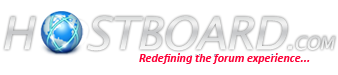





Bookmarks